
 |
|
| How to get Video Stats for your DVD |
|
Here at TTD, we ask that the seeder list the Audio Codec and Bitrate and the Video Bitrate and System. To find out why we ask for this information, see "
How can I use the Lineage provided with DVDs to my advantage?" What we are looking for: - Audio Codec: usually AC3 or LPCM - Audio Bitrate: ### kbps or nothing if LPCM - Video System: NTSC 29.97 fps or PAL 25.00 fps - Video Bitrate: #### kbps - Length of Time: ##:##:## or ##hrs, ##min, ##sec How to Get Video Stats using GSpot (Windows)
How to Get Video Stats using MPEG Streamclip 1.8 (Macintosh - easiest method) Thanks to MisterPitiful for telling us about this method!
How to Get Video Stats using MacDVDBitrateParanoia and MPEGInfo 0.2 (Macintosh) Unfortunately, the Audio Bitrate and Codec is not easily found on a Mac, but we can get accurate Video Bitrate and System Information
|
| How can I use the Lineage provided with DVDs to my advantage? |
| When trying to decide whether or not to download a DVD, there are many things that should affect your decision. The band, venue, and setlist, will obviously help you in your decision, but the information that is required for all DVD seeds at The Trader's Den is required for a reason. It can help distinguish between a seed that has gone through questionable compression and encoding practices, and one that was done by an experienced seeder using the best possible techniques to preserve all possible quality. Ideally, all seeds will include these 8 pieces of information, but, only TV System, Video Bitrate, Audio Codec, and Audio bitrate are currently required. Here is an expample of the optimal way to convey all pertinent information in a well organized fashion: VIDEO ATTRIBUTES: Source: Mini DV Master > Firewire > Vegas 6.0 > DVD Architect 3.0 TV system: (NTSC) Aspect Ratio: 4:3 Sys Bitrate: 7000 KB/s CBR AUDIO ATTRIBUTES: Source: FOB Schoeps Audio Coding mode: LPCM Wav Sampling Rate: 48kHz Bitrate: 1536 KB/s For each attribute, there are many things that can vary from seed to seed: Video Source: All seeds will include information about the journey of the video to the digital realm. For concerts less than 5 years old, optimally, it was recorded in DV (Digital Video) and will suffer no quality loss going to digital, as it was natively recorded in that format. MiniDV is the current standard in camera's. outside of the digital realm, Hi8 is the best tape format and can be converted to digital video with ease. For recent concerts, there should be no reason for the tape format not to be known, and there should be no reason for a VHS generation to be included. With all recent concerts seeded here, the Master MiniDV or Hi8 cassette should be used if at all possible. VHS tapes are equivilent to the cassette tapes of yesteryear. Eventually, they will only be a memory. Like Cassettes, VHS tapes suffer from generational loss. Each copy furthur from the master will be of lower quality than the one before. In situations of older shows where the master tape is not readily available, the use of the best quality VHS tape is acceptable, and will, hopefully, be at absolute most, 3 generations away from the master. Most seeders will include information about what programs they used to render the video to the MPEG-2 files that are needed to create the DVD files. Common PC programs include: Adobe Premiere, Sony Vegas, and Avid Express. There are more camera manufacturer-made porgrams, but they are expensive and are not commonly used by the community at this time. Sony Vegas is the most commonly used program and is the considered the best that the PC world has to offer. The Macintosh world is ruled by Final Cut Pro (FCP). vegas cannot hold a candle to FCP, but the PC/Mac divide is still very present and so the majority of seeds will be made on a PC. Another possible situation that you will see outlined in seeds is where a new audio source is synced to an already made dvd that was lacking in audio quality. This will be denoted in the video source line as "DVD > TMPGEnc > ...." If done correctly, the original video quality from the dvd will be preserved. This is not always the case, especially if the seeder is relatively new to the process. Unfortunately, it can be difficult, if not nearly impossible to determine if the correct procedure was used by simply looking at lineage. TV System: Can be either NTSC or Pal, the difference is addressed here. Aspect Ratio: Can be either 4:3 (fullscreen) or 16:9 (widescreen) There is the possibilty of a concert being recorded in 4:3 that is then converted to 16:9 for the dvd at the choice of the taper or in the case that certain problems consistent with older VHS tapes are present in the upper and lower regions of the viewing area, and the producer of the dvd felt that the change to widescreen would benefit the viewing experience. Obviously, if the concert is recorded in 16:9, there is no going back to fullscreen. Sys Bitrate: The bitrate used in DVDs can be a very valuable piece of information, yet it can be deceiving. DVDs will vary anywhere from 4000 KB/s to 9800 KB/s. This number denotes how many megabytes each second of video is taking up on the DVD. Obviously, a higher number is going to be better in almost all cases. When the source of the video is a MiniDV master or, depending on the camera, a Hi8 Master, There is more than 9800 KB/s of data preserved on the cassette. This means that, in order to fit the video and audio on one single layer DVD, some of the information must be discarded. This doesn't mean the picture will now look bad, it is just a neccessary step. at 9800 KB/s, only about 45 minutes of video can fit on one DVD, so although, the encode might have been at 9800 KB/s, most discs (with sets of music around 70 minutes) will then need to be run through DVD shrink, which will simply do another pass (or hopefully 2) of encoding that will eliminate the most useless pieces of information still present and will leave you with a dvd at precisely the amount of information that can fit on one disc. As with MP3's, there are two options you can use when encoding the video files. Constant Bit-Rate (CBR) and Variable vit-Rate (VBR) are the two options. The choice of which to use is up to the encoder. For example, even the most experienced viewer will not be able to tell the difference between a video encoded at 7000 CBR and one at 7800/8000/8200 VBR. When a video is encoded with a VBR, three numbers are neccessary to describe the rules set forth in the encode. The first is the minimum bitrate allowable, the second is the average bitrate used, and the last is the maximum bitrate. These numbers can be close together, as in the previous example, or could easily be more like 4000/6000/7000. Audio Source: The audio source can be from a Soundbaord Feed (SBD) or from an Audience recording (Aud) or when neither is available for a particular show, the audio from the onboard camera microphone might be used (Cam). for those un-familiar with etree and the audio trading community, this site provides some background information on some of the abbreviations used in the audio taping world. Audio Coding Mode: Will, almost always, be AC3 or LPCM Wav. AC3 is a lossy format commonly used on commercially released dvds. 5+ channels of sound can be included in AC3 files, but it is still lossy, and because of that, is not optimal for use in a site such as The Trader's Den, where quality is of the utmost importance. To solve this problem, the audio included on dvds should be encoded in Linear PCM Wav. Shn or FLAC filesets download from TTD, Bt.etree.org, The Archive, or some other source can easily be converted loss-lessly to Wav by using the mkw Audio Compression Tool for shns or FLAC Frontend for flacs. Sampling Rate: The sampling rate for DVDs will always be 48kHz Audio Bitrate: For LPCM Wav files at 48kHz, the bitrate will always be 1536 KB/s. For ac3 files, the bitrate is adjustable, but nominally, will be 226 KB/s. Conclusion: The Key to understanding what you are downloading comes from having a handle on the process that was used to create the DVD. It is not as simple as looking at the Video bitrate, or any one of the pieces of information. Having some idea of the information provided in the lineage is the most helpful thing you can figure out. Screenshots will be provided with most, but not all, DVDs seeded here, and they can give a good idea of the angle of the shot, and the quality. One last thing to be aware of, is Handheld vs. Tripod. a concert recorded with a $10,000 camera being handheld will probably be much more undesireable than the same concert recorded with a $500 camera set up on a well placed tripod. There are a lot of things that can affect your viewing experience when it comes to DVDs that are not professionally manufactured, and noone knows everything there is to know. This community can only grow from people questioning the seeders if there is some question as to the production or quality of the seed, so feel free to ask. Happy downloading. Thanks to outpostnorth for writing this item. |
| Why are only DVDs allowed in video? |
| VCD - Video CD SVCD - Super Video CD DVD - Digital Versatile\Video Disc Will my standalone DVD player play VCD, SVCD, or DVDR? Currently, The Traders' Den only permits seeds in DVD format. Since there is significant and visually evident quality loss in compression to VCD and SVCD, we have decided to promote quality by restricting seeds in these formats. We are sympathetic to the problem that many people have with limited bandwidth and the inability to download or maintain a reasonable share ratio for DVDs. We also understand that many people do not own DVD burners but would still like to watch the videos.However, converting from a circulating DVD to a VCD or SVCD is very poor practice and is explicitly prohibited at this site. Please respect the work and bandwidth people have dedicated to seeding DVDs and leave them in full quality DVD format. If you are unable to download or burn a DVD disc from this site, please post in the thread or one of the ISO forums and ask for snail mail trade or B&P and someone should be able to help. If you do have these resources available to you, please help those less fortunate by honoring ISO and B&P requests. Sharing is the name of the game, and to keep the trading community strong and to maintain high quality, we each need to do our part to help. |
| What's NTSC and PAL? Why is this important? |
| All video recordings (digital and analog, including broadcasts) must conform to a certain stardard in order for the signal to be interpreted by your hardware. As is usually the case with these matters, the United States has diverged it's standards from the rest of the world, causing incompatibility of media types across international borders. This unfortunate lack of foresight on the part of American engineers has become a thorn in the side of video traders as they struggle with making material suitable for all fans regardless of national origin. The two major video formats currently used in the world are the National Television Standards Committee (NTSC) which is used in the US and the Phase Alternating Line (PAL) standard, used in Europe and much of the rest of the world. For a more indepth list of what the technical differences between the two dominant video standards are, there's an entry at vcdhelp.com's DVD info page. The remainder of this page features more invaluable information about DVD's technical statistics, so read through there to familiarize yourself with much of the terminology that is used at this site. Where this becomes a headache is that many hardware players (VCRs and DVD Players) are set to only decode the standard for the country you bought the player in. Increasingly, players manufactured are supporting both standards, but you may find some rather interesting incompatibilities in different players. For example, my Sony DVD/SACD player will playback NTSC and PAL VCD and SVCD, but not PAL DVD. Some players have firmware hacks that can be applied to permit the the device to support one or both formats, but note that this function will likely void your warrantly and potentially destroy your player. To check what features and what hacks are available for your player, check out the vcdhelp.com DVD player seach tool. This fantastic user-built databse will also tell you what type of CD and DVD media, software, and media brands your player is compatible with. Converting from NTSC to PAL or vice versa requires a re-encoding which will cause generational quality loss. This type of conversion is prohibited per the quality standards at this site. Please keep videos in the same format they were originally created in. Remember that you can always play discs that are not compliant with your standalone on your computer! |
| How can I play back the video I downloaded? |
| For anything downloaded here, you will be able to burn the downloaded videos to DVD discs. Please read the FAQ entry on NTSC and PAL to understand these terms and check if your standalone player will be compatible with the disc type and video standard your downloaded video uses. If so, burn to the appropriate disc media and play the files on your home DVD player. Most CD and DVD burning programs offer DVD-Video burning cabability, so check your manual and feel free to post in our Technobabble forum for help if you're not sure. If your standalone player is not compatible with the format or if you'd to not use up blank media, you can always watch any of the videos downloaded from here on your home computer. Any DVD playback software will permit you to play the contents of a VIDEO_TS folder instead of burning to a DVD-Video disc, and most will properly display menus and chapters as it would on a standalone. This option is especially useful for people with problems playing NTSC or PAL formats. |
| What's DVD+R? DVD-R? DVD-RW? All these terms are too confusing! |
| A nice comprehensive list of what each of these terms mean, as well as a thorough detailing of almost every possible technical detail of DVD authoring can be found at vcdhelp.com's DVD info page. |
| How do I rip a DVD for seeding at The Traders' Den? |
All that you need to do to 'rip' a DVD for seeding is to drag/drop the VIDEO_TS folder onto your harddrive. The DVD may also contain an EXTRAS_TS folder which contains things like the text file and md5 checksums and any artwork. That should be dragged/dropped onto your harddrive also. The AUDIO_TS folder should just be a blank folder and is not needed for seeding. Both the VIDEO_TS folder and the EXTRAS_TS folder (if there is one) should be put into another main folder that will be used to make the torrent. See the image below: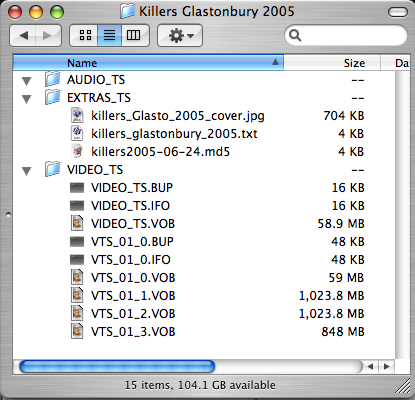 |